I started my working life being a support/sysadmin guy with a computing giant in Singapore. Needless to say, spending over three years in such an industry made me learn a few unconventional tips and tricks to rectify common computing problems. One tip I’d like to share here is on reviving a seemingly dead notebook battery.
Before I proceed let me just lay down a few disclaimers here:
- If your notebook computer is still under warranty, then by all means get the battery replaced!
- There’s no guarantee that this tip will work with your notebook battery; but so far this tip has never failed me
- If you have the money and there’s still available stock for your notebook battery, then just buy a replacement unit you cheapskate
- I won’t be held responsible for any damages or injuries resulting from following this tip. You have been warned!
OK, now that the above has been made clear, here’s the tip: freeze the battery! Yup, that’s the concept. However, here’s the proper way to do it in easy to read steps:
- Remove the battery from the notebook computer
- Wrap the battery with old newspaper, making sure that it envelops the battery tightly
- Repeat step 2 above with at least three pieces of large sheet newspaper (if you’re using tabloid sized newspaper, then use at least five pieces)
- Place the wrapped battery in the freezer compartment of your refrigerator
- Let it stay in that cryogenic state for three to seven days
Once your battery has been given the frozen treatment, do not directly plug it into your notebook! Let the battery thaw to normal room temperature within the newspaper wrapping by leaving it in the open for at least half a day (overnight is recommended).
Tear off the newspaper wrapping and touch the battery. Does it feel cool to the touch? If so, then leave it at room temperature for a few more hours. Once it feels just about room temperature, take a piece of tissue and wipe the contact points of the battery just in case there’s some traces of moisture there.
Once this is done, plug it in your notebook computer, plug in the power adapter and leave your notebook in “charging” state. Do not power on the notebook!
Give your battery time to fully charge (this depends on your notebook/battery model). Once you’re 100% confident that the battery is fully charged, say your prayers, cross your fingers and power on your notebook. If all goes well, your battery should be working just fine.
Although I won’t promise that this notebook battery revival method will work for your particular notebook model, it has yet to fail me on a HP, Compaq, Dell and an old IBM ThinkPad… why not just give it a try, what have you got to lose?
If you find the steps above too complicated or risky, why not look for bargain prices for your particular notebook at batteries.com (FREE shipping on select laptop/notebook batteries):